A few months ago I wrote about a lesser known feature of Google Chrome that allows users to create application shortcuts to specific website. The shortcut which when clicked opens that particular website in its own Chrome window. The idea was to offer an alternative to Internet Explorer’s nifty “Pin-to-taskbar” feature that lets users pin their favorite websites to the taskbar or Windows 8 start screen. There is actually a better way to do this without having to use either Chrome or Internet Explorer.
Here’s how to do it.
Right-click on the desktop and click on New > Shortcut.
Click the “Browse” button and locate the EXE file of your preferred web browser. Usually this is in “C:\Program Files” if you are using 64-bit version of the browser or in “C:\Program Files (x86)” if you are using the 32-bit version.
Leave a gap (press the spacebar) and then type the URL of the website you want to pin.
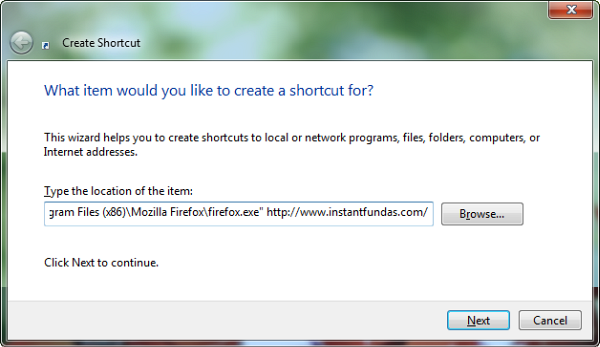
Click Next and then name your shortcut. Click Finish.
This shortcut will open your favorite website in your preferred web browser. Now simply pin this shortcut to the taskbar or start menu or, if you are using Windows 8, the start screen.
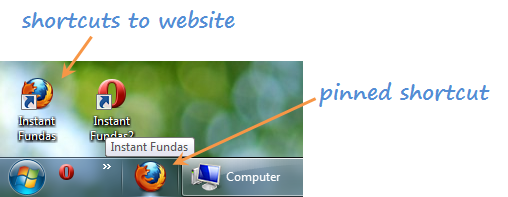
This has been tested in Google Chrome, Firefox and Opera and it works on all of them.
No comments:
Post a Comment