When Microsoft removed the start menu from Windows 8, a lot of things got removed as well. One of them is the Recent Documents menu. Personally, I like to keep that thing turned off but many users rely on it to access their current documents with ease. On the Start Screen, which is the start menu equivalent in Windows 8, there is no automatic filling of the most frequently used and most recently used programs and files. In fact, that functionality has been entirely ripped off the Modern UI interface. But don’t worry, some of this functionality is still available on the desktop mode, albeit in a different way.
The Recent Documents menu is gone but Jump Lists are still available. To access them you have to pin your favorite programs to the taskbar. Once you’ve done that, you can right click on the pinned icon and see a list of recent files accessed by that program. This way you get program specific “recent documents” menu.
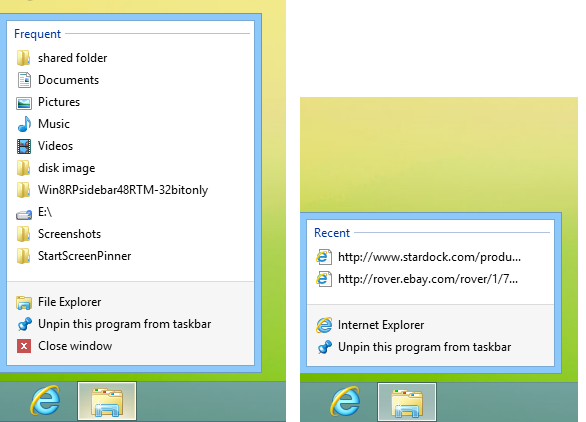
You can expand or shrink the size of the Jump List and the number of files listed. The Jump List properties are in the taskbar properties, just like in Windows 7. To view or change the settings, right-click on the task bar and select Properties from the options menu. Click on the Jump List tab and adjust your settings according to your preferences.
Jump Lists are fine if you have those programs pinned to the taskbar, but for those who still prefer the old way here is the good news: it’s still available, just not listed in the traditional way.
To access your Recent Documents list, press Win+R to open the Run dialog box and type “recent”. Hit enter, and you will be taken to the location C:/Users/<Username>/Recent in Explorer where you will see all your recent activities such as files and folders accessed, URLs opened and programs launched including Metro apps. This list is of everything you have accessed and is not filtered down to a limited number of items. That means that you will have to sort through a large number of items. You can make this easier by grouping items by type or date.
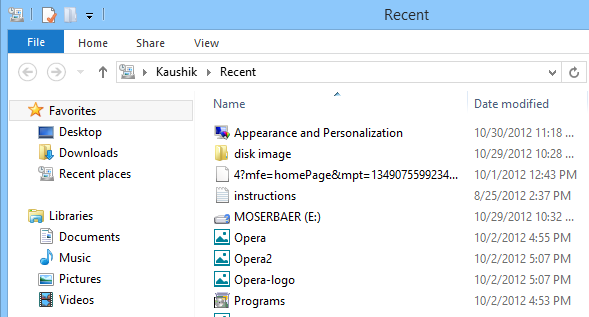
Now that you’ve found where to look for your recent documents, you can pin this folder (actually a symbolic link) to the Start Screen.
To do that, open Explorer if it’s not already open, expand the ribbon menu by clicking on the down arrow on the extreme right. Then click on Options. In the Options window, click on the View tab and uncheck the box that says “Hide protected operating system files”.
Open the folder C:/users/<username> in Explorer. Right click on the shortcut to Recent and choose “Pin to Start” from the menu.
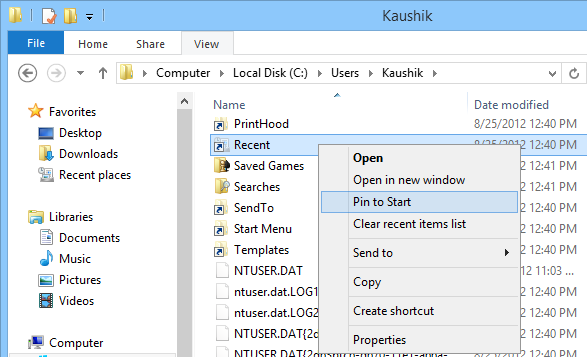
This will add a Recent tile to the Start Screen. You can now edit the appearance of this tile using OblyTiles.
Don’t forget to revert the change you made under Options window in Explorer, i.e. make protected operating system files hidden again to prevent any untoward incident.
Thanks Bennett Adelson
This comment has been removed by the author.
ReplyDelete